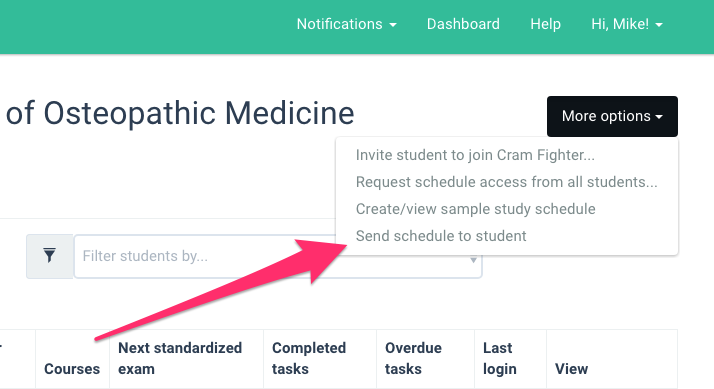How to send a schedule to a student
To share a schedule with one of your students, you first need to create a Cram Fighter sample schedule. You may create one Cram Fighter schedule at a time. To do this, click Create/view sample study schedule under More options from the Admin Dashboard. For information about how to create a schedule, see our article on how Cram Fighter creates a study plan and our article about study blocks.
Once you create a schedule, click Send schedule to student under More options.
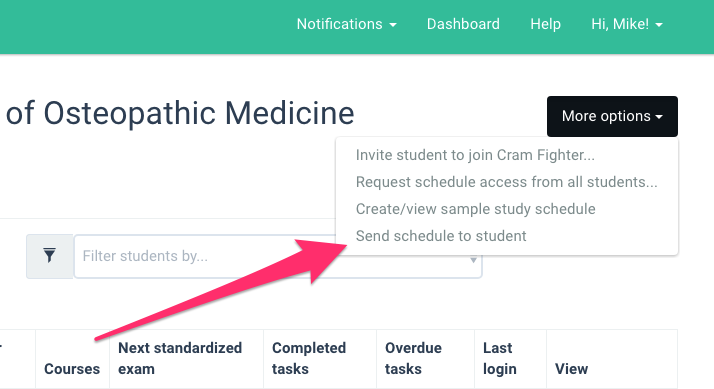
Only students who have no schedule created can receive schedules from administrators. These are the three possible cases that you may encounter when sending a schedule to a student.
1
My student has never registered with Cram Fighter
If your student has never registered, Cram Fighter will create an account registered under the email you provide. The student will receive an email letting them know that a schedule has been created for them and that they may now choose a password and view their schedule.
2
My student has registered with Cram Fighter but has not created a schedule
If your student has not created a schedule, they will receive an email saying that a schedule has been created for them under their account.
3
My student has registered with Cram Fighter and has created a schedule
You will not be able to send a schedule to a student who has already created one. Your student will need to delete their current schedule in order to receive suggested ones from administrators.